Configure email
To send email notifications, you need to:
Configure an SMTP server
Before sending notifications via email, the system needs to know about the SMTPSimple Mail Transfer Protocol (SMTP) is the mechanism by which an email client program sends emails to an outgoing mail server (SMTP server) for delivery to the intended email address. server that is sending the emails. The SMTP server can be internal or external to your organization, however, it must allow forwarding of emails to your users. The SMTP server is typically the same server that users set in their email application to send email.
PaperCut NG/MF comes with a number of popular SMTP services preconfigured to simplify the configuration process. If you use these, you only need to provide the login credentials of the SMTP server.
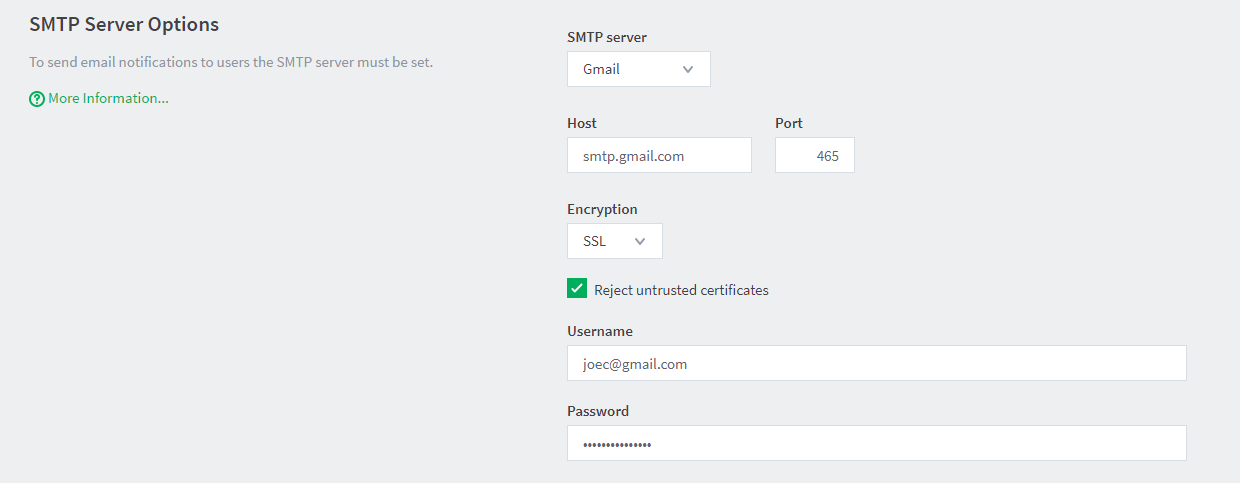
Follow the instructions based on the service you want to configure:
Anti-virus software running on the PaperCut NG/MF server can block/disallow SMTP connections because it attempts to block spam sent by viruses and trojans. Ensure that any anti-virus software is configured to allow PaperCut NG/MF to make SMTP connections (for example, add an exception or disable the SMTP blocking).
When anti-virus is blocking email delivery and PaperCut NG/MF performs email notification tests, it logs errors, such as: Mail server connection failed. Software caused connection abort.. These errors are displayed in the application logThe application log retains a complete history of system events, such as security errors (such as incorrect password attempts), user logins, backup times and scheduled tasks, any system errors or warning. or on-screen .
If there are other SMTP connection problems, check that your firewall allows SMTP connections, and that your SMTP server is configured to accept connections from the PaperCut NG/MF server.
Particularly when using external email services like Gmail, click the Reject untrusted certificates checkbox. This prevents man-in-the-middle attacks by blocking the connection if the mail server presents a certificate that hasn't been signed by a trusted certificate authority.
Do not tick the checkbox if you run your own mail server with a self-signed certificate.
Configure email addresses
To be able to send notification messages to users via email, define the email address(es) for the users in the User Details page (Users > User List, click username). However, if all email addresses match the pattern [username]@yourdomain.com, you can define the email address globally using the global email suffix. Here's an example:
-
An email notification needs to be sent to user brian.
-
No email address has been defined in Brian's user details, but a global email suffix of @myschool.com is defined in the Notifications page, Email Options area.
-
To generate Brian's email address, PaperCut NG/MF combines the username (brian) and suffix (@myschool.com) to form the email address brian@myschool.com.
To define the global email suffix:
-
Click Options > Notifications.
The Notifications page is displayed.
-
In the Email Options area, click the Use email suffix to build user email addresses checkbox.
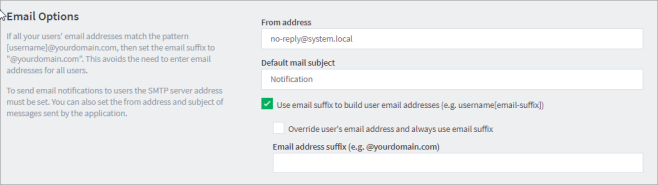
-
Enter the Email address suffix.
-
Click Apply.
To confirm that the email suffix is working as expected:
-
Click the Users tab.
The User List page is displayed.
-
Select a user.
The User Details page is displayed.
-
Select the Use global email suffix checkbox.
The email field contains the address constructed from the username and suffix.
